0+
Certified Students
0+
Skilled instructors
0+
Corporate customers
Comprehensive Curriculum
Certified Trainers
Hands-on Practical Training
Customized Training Plans
Project-Based Learning
Industry-Relevant Examples
Networking Opportunities
Post-Training Support
Who should do this course?
A Revit Architecture training course in Dubai would be beneficial for a variety of individuals, including:
This course fits best for:
Architects and Designers:
Revit Architecture is widely used in the architectural and design industry. Professionals in these fields can enhance their skills and stay updated with the latest software features.
Civil Engineers:
Revit Architecture can be valuable for civil engineers involved in building design and construction. Learning the software can streamline the design and documentation process.
Interior Designers:
Individuals working in interior design can use Revit Architecture to create detailed and accurate 3D models of spaces, helping with visualization and communication of design concepts.
Construction Professionals:
Those involved in the construction industry, such as project managers and construction supervisors, can benefit from understanding how to work with Revit Architecture models for better collaboration and project coordination.
Students and Aspiring Professionals:
Students studying architecture, design, engineering, or related fields can acquire valuable skills early in their education or career. This can give them a competitive edge in the job market.
Professionals in the UAE:
Given that the course is in Dubai, it's particularly relevant for professionals working in the United Arab Emirates (UAE) who want to align their skills with the latest industry standards and practices.
Anyone Interested in BIM:
Revit Architecture is a BIM software, and individuals interested in BIM methodologies and practices can find the course beneficial for understanding how to use BIM tools effectively.
Architects and Designers:
Revit Architecture is widely used in the architectural and design industry. Professionals in these fields can enhance their skills and stay updated with the latest software features.
Civil Engineers:
Revit Architecture can be valuable for civil engineers involved in building design and construction. Learning the software can streamline the design and documentation process.
Interior Designers:
Individuals working in interior design can use Revit Architecture to create detailed and accurate 3D models of spaces, helping with visualization and communication of design concepts.
Construction Professionals:
Those involved in the construction industry, such as project managers and construction supervisors, can benefit from understanding how to work with Revit Architecture models for better collaboration and project coordination.
Students and Aspiring Professionals:
Students studying architecture, design, engineering, or related fields can acquire valuable skills early in their education or career. This can give them a competitive edge in the job market.
Professionals in the UAE:
Given that the course is in Dubai, it's particularly relevant for professionals working in the United Arab Emirates (UAE) who want to align their skills with the latest industry standards and practices.
Anyone Interested in BIM:
Revit Architecture is a BIM software, and individuals interested in BIM methodologies and practices can find the course beneficial for understanding how to use BIM tools effectively.
Transform your professional journey with QuadraPlus
Step into the realm of business innovation and professional success with our expert-led courses. Regardless of your chosen certification or skill development path, our proven curriculum has been the catalyst for thousands of individuals reaching new heights. Join our community of achievers, where an impressive 95% of our students successfully pass their certification exams on the first attempt. Elevate your skills, advance your career, and embrace a future filled with opportunities through our comprehensive and effective courses.
Our students are employed by
Course Curriculum
At Quadraplus professionals will learn how to use Revit Architecture to create full 3D architectural project models and set them up in working drawings.
Hear from our accomplished alumni
We are accredited by
Our Courses

PMP Certification Exam Training
The PMBOK Guide - Latest Edition
40 Instructional Hours
Certified By PMI
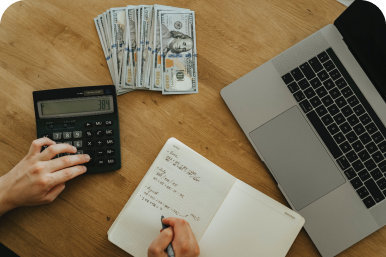
CMA Certification Exam Training
Gleim’s Exam Study Guide
Essay and Scenario Discussion
Industry Expert Instructor Guidance

CFM Certification Exam Training
Live Interactive Sessions
Flexible online options
In-depth preparatory materials

LEED GA / AP Exam Training
LEED GA Study Guide-V4
500+ Additional Practice Questions
KHDA Approved Certificate

Digital Marketing Certification
Instructor-led Google Certifications
Learn 50+ Amazing Tools
13+ Modules
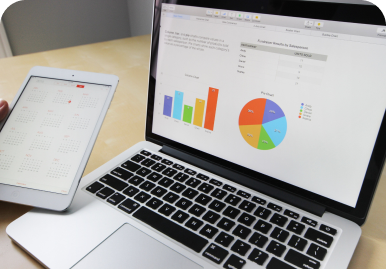
Data Science Certification
150+ Instructional Hours
Python Programming and Statistics
Machine Learning and Data Mining

3DS Max
Project Based Learning
Industry Expert Trainer
Flexible Timings
Post Training Support
KHDA Attested Certificate

AutoCAD
Project Based Learning
Industry Expert Trainer
Flexible Timings
Post Training Support
KHDA Attested Certificate
Microsoft Excel
Project Based Learning
Industry Expert Trainer
Flexible Timings
Post Training Support
KHDA Attested Certificate

Primavera
Project Based Learning
Industry Expert Trainer
Flexible Timings
Post Training Support
KHDA Attested Certificate
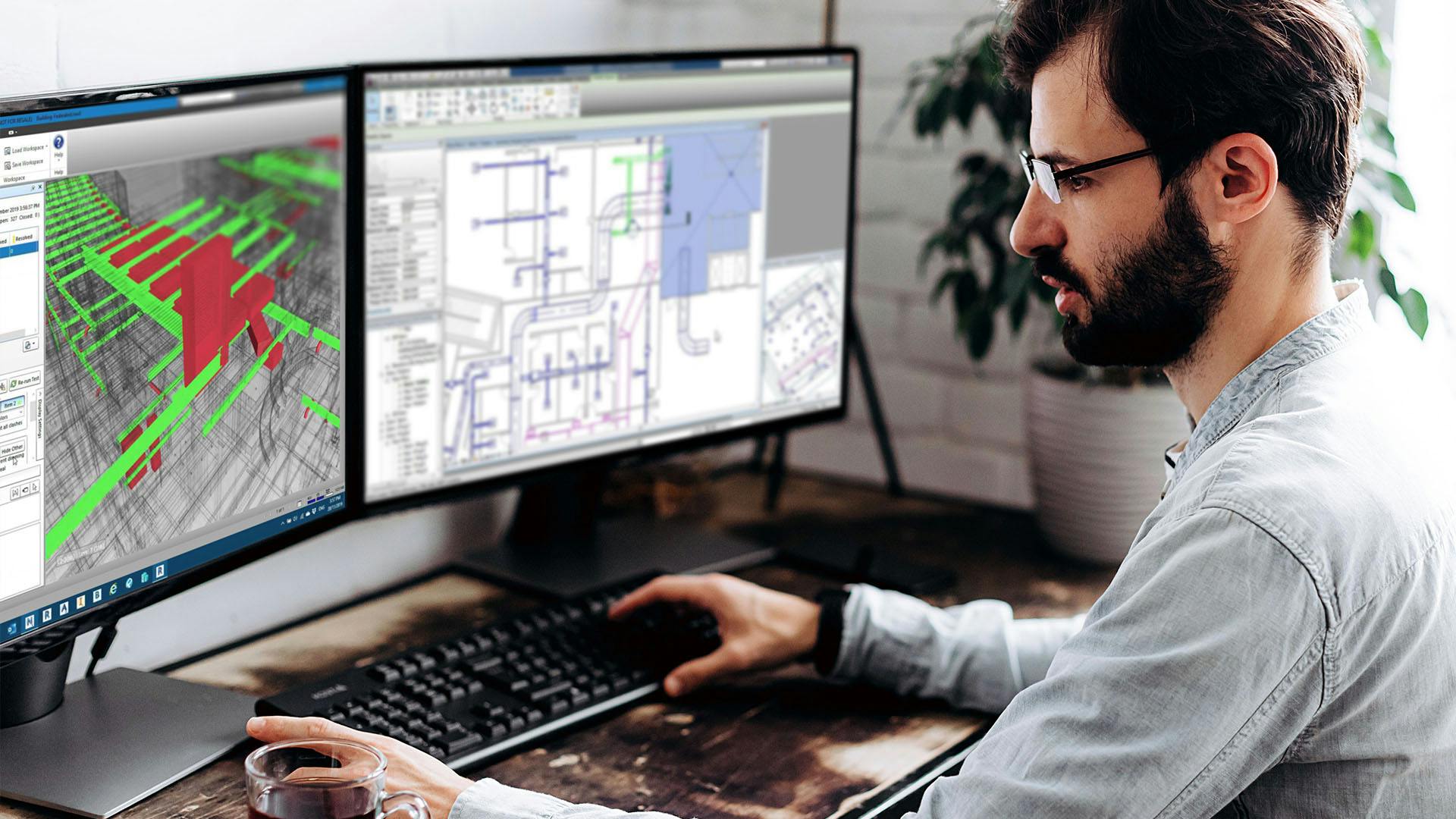
Revit MEP
Project Based Learning
Industry Expert Trainer
Flexible Timings
Post Training Support
KHDA Attested Certificate

Revit Structure
Project Based Learning
Industry Expert Trainer
Flexible Timings
Post Training Support
KHDA Attested Certificate

SketchUp
Project Based Learning
Industry Expert Trainer
Flexible Timings
Post Training Support
KHDA Attested Certificate

Lumion
Project Based Learning
Industry Expert Trainer
Flexible Timings
Post Training Support
KHDA Attested Certificate

SAP MM
Procurement Processes Understanding
Inventory Management
Vendor Management
Material Valuation and Pricing
Integration with other SAP Modules

SAP FICO
Comprehensive Understanding
Hands-on Experience
Customization and Configuration
Integration with Other Modules
Reporting and Analytics

Python Basic To Advanced
Introduction to Python Programming
Data Structures and Functions
Object-Oriented Programming (OOP)
Advanced Topics in Python
File Handling and Modules

Python Advanced
Meta programming
Concurrency and Parallelism
Performance Optimization
Advanced Data Structures and Algorithms
Functional Programming

Machine Learning
Deep Learning Advancements
Transfer Learning Dominance
AutoML Evolution
Explainability and Fairness
Federated Learning Growth

Java
Basics of Java
Object-Oriented Programming (OOP)
Exception Handling
File Handling
Collections Framework

C++ Programming
Basics of C++
Object-Oriented Programming (OOP)
Standard Template Library (STL)
Memory Management
Exception Handling

C Programming
Introduction to C Programming Language
Basic Syntax and Structure
Memory Management
File Handling
Data Structures and Algorithms

PMP Certification Exam Training
The PMBOK Guide - Latest Edition
40 Instructional Hours
Certified By PMI
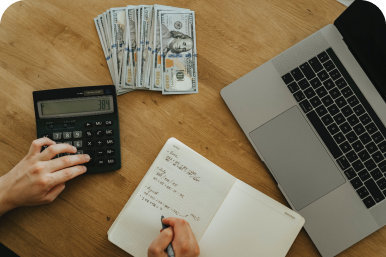
CMA Certification Exam Training
Gleim’s Exam Study Guide
Essay and Scenario Discussion
Industry Expert Instructor Guidance

CFM Certification Exam Training
Live Interactive Sessions
Flexible online options
In-depth preparatory materials

LEED GA / AP Exam Training
LEED GA Study Guide-V4
500+ Additional Practice Questions
KHDA Approved Certificate

Digital Marketing Certification
Instructor-led Google Certifications
Learn 50+ Amazing Tools
13+ Modules
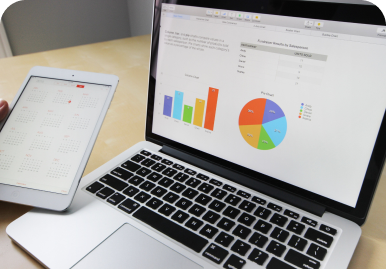
Data Science Certification
150+ Instructional Hours
Python Programming and Statistics
Machine Learning and Data Mining

3DS Max
Project Based Learning
Industry Expert Trainer
Flexible Timings
Post Training Support
KHDA Attested Certificate

AutoCAD
Project Based Learning
Industry Expert Trainer
Flexible Timings
Post Training Support
KHDA Attested Certificate
Microsoft Excel
Project Based Learning
Industry Expert Trainer
Flexible Timings
Post Training Support
KHDA Attested Certificate

Primavera
Project Based Learning
Industry Expert Trainer
Flexible Timings
Post Training Support
KHDA Attested Certificate
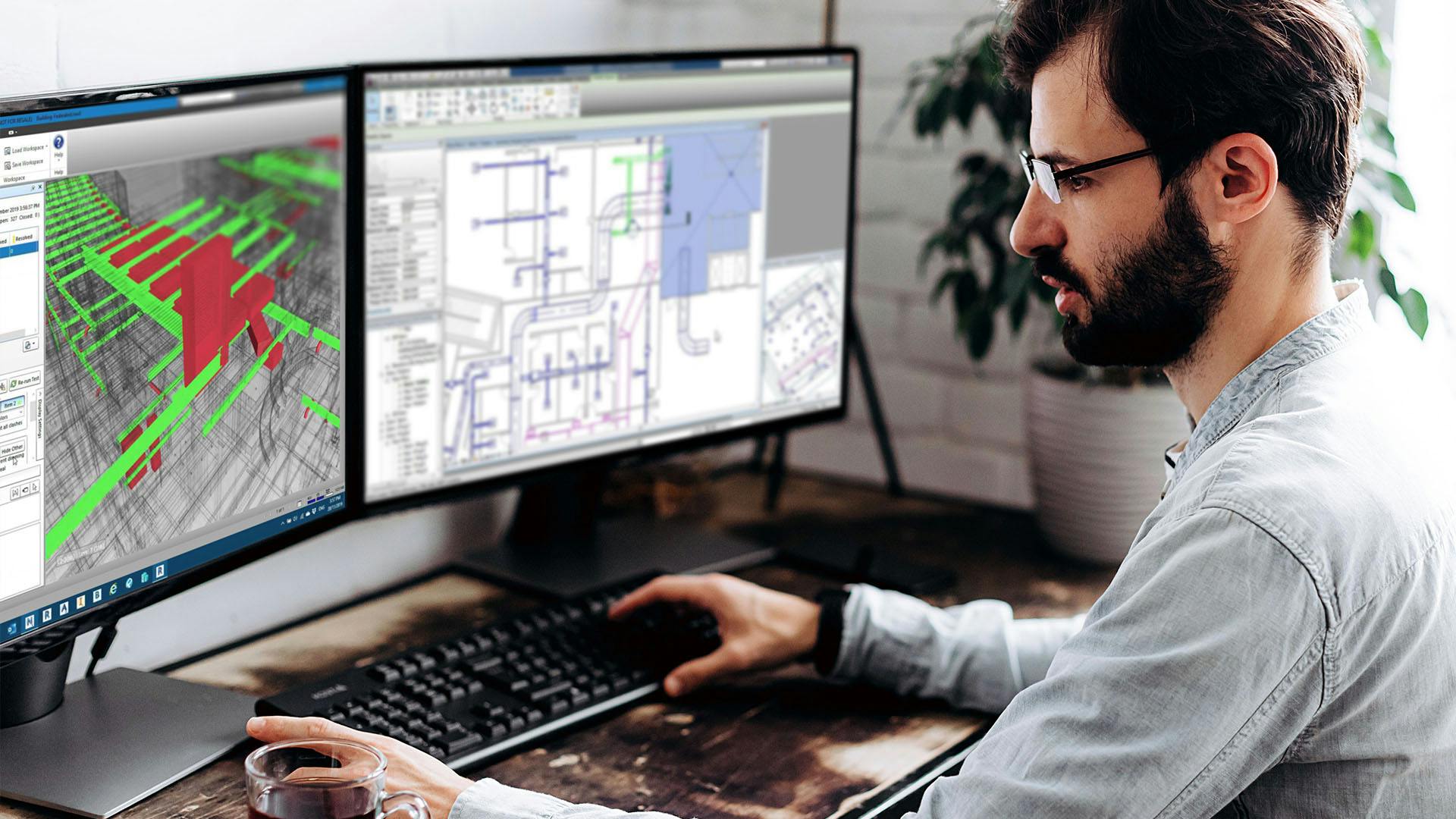
Revit MEP
Project Based Learning
Industry Expert Trainer
Flexible Timings
Post Training Support
KHDA Attested Certificate

Revit Structure
Project Based Learning
Industry Expert Trainer
Flexible Timings
Post Training Support
KHDA Attested Certificate

SketchUp
Project Based Learning
Industry Expert Trainer
Flexible Timings
Post Training Support
KHDA Attested Certificate

Lumion
Project Based Learning
Industry Expert Trainer
Flexible Timings
Post Training Support
KHDA Attested Certificate

SAP MM
Procurement Processes Understanding
Inventory Management
Vendor Management
Material Valuation and Pricing
Integration with other SAP Modules

SAP FICO
Comprehensive Understanding
Hands-on Experience
Customization and Configuration
Integration with Other Modules
Reporting and Analytics

Python Basics
Introduction to Python
Variables and Data Types
Control Flow
Functions
Data Structures

Python Basic To Advanced
Introduction to Python Programming
Data Structures and Functions
Object-Oriented Programming (OOP)
Advanced Topics in Python
File Handling and Modules

Python Advanced
Meta programming
Concurrency and Parallelism
Performance Optimization
Advanced Data Structures and Algorithms
Functional Programming

Machine Learning
Deep Learning Advancements
Transfer Learning Dominance
AutoML Evolution
Explainability and Fairness
Federated Learning Growth

Java
Basics of Java
Object-Oriented Programming (OOP)
Exception Handling
File Handling
Collections Framework

C++ Programming
Basics of C++
Object-Oriented Programming (OOP)
Standard Template Library (STL)
Memory Management
Exception Handling

C Programming
Introduction to C Programming Language
Basic Syntax and Structure
Memory Management
File Handling
Data Structures and Algorithms

ASP .NET
Framework Overview
Building Web Applications
Data Access and Management
Security Practices
Deployment and Hosting
